It is possible to merge color blocks or take out a stop between colors. These colors will need to be the exact same color in order to merge.
There are several ways to accomplish merging. If you are repeating a single pattern you can use the Repeat function under the Design submenu and the select Color Sequence. This will merge the colors automatically.
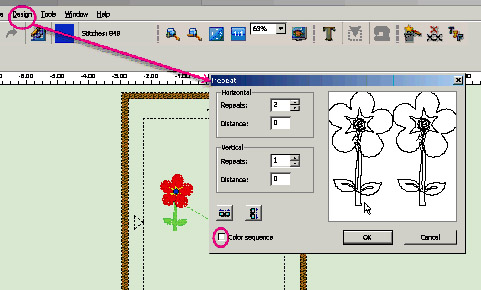
However if you have different designs with similar colored blocks and you want to sew out these colors all at once you can drag the color blocks next to each other in the Object List.
Left click and drag the block next to the color you want to merge it with.
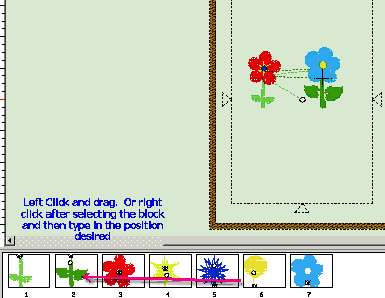
In our illustration the two green blocks are not the same color. You will need to change them to the same color or just start the machine sewing again without rethreading the machine when it completes color block one.
To change to the same color you will use the Eye Dropper in the Palette - Here’s how you will do that. Highlight the block that you want to change by left clicking on the color block in the Object List tool bar.

Then open the color palette by bringing the mouse into the canvas and right clicking. Left click on "Change Color" from the pop-up menu.
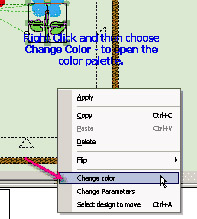
Then move the cursor off the palette and onto the color block you want to change to. Left click to pick up this color. Then click on "OK" in the Palette.
This should change the selected object or block to the color that the dropper picked up.
Sometimes the colors will merge automatically when you click "OK" in the Palette. Other times you will have to drag it over.
Merging happened automatically when the OK was clicked in this exercise. In the flowers we’ve chosen you could make the blues and yellows all the same and merge these colors too by repeating the same steps as above. (Note: in order to merge, block must be adjacent)

