1. Type in the desired text in the lettering portion of your software. You can also use this technique with the HyperFont lettering software.
2. Right click in a blank area of the screen. Then, left click on ADVANCED SPACING. There are 2 areas where you may want to add space, either between lines or between letters. We will look at spacing between lines first.
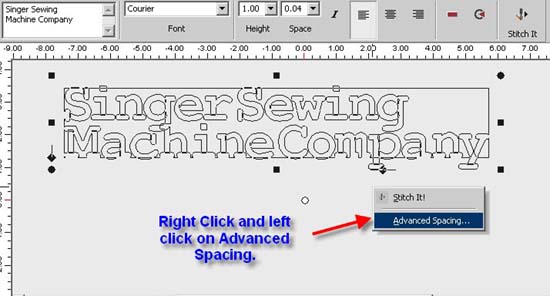
3. Type in the new value and then press the Enter key on the keyboard and then click okay to see the change. These values appear as metric.
You may need to experiment to achieve the desired spacing. The illustration below used 150.00 then ENTER and okay to move the lines apart.
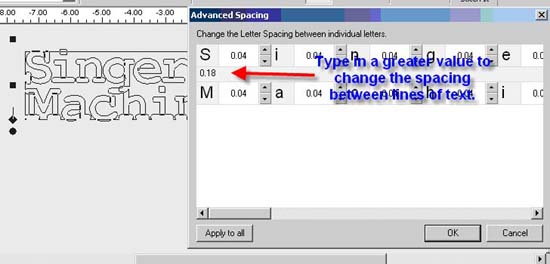
4. Spacing between individual letters is referred to as "Kerning". You will type in values only between the letters that need to be moved apart. In the above illustration you might want more space between the "n" and "g" in Singer and also in Sewing.
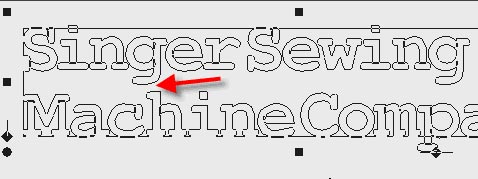
Only the first letter combination has been adjusted to .10 so that you may compare the difference with the kerning adjustment. You can see how the spacing is more pleasing.
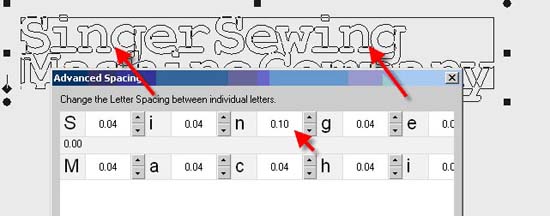
Once you have edited in the desired spacing. Left click on OK and then apply the stitches.

